Our service is compatible with any application, and this is the application recommendation
IPTV Smarters PRO Application
Step 1: Open Google Play Store
Step 2: Search “IPTV Smarters PRO” or Smarters player lite and install it:


Our packs are 100% compatible with all devices and applications. There are hundreds of apps, so you can use any app you want.
here is an example of some good apps for all your devices
Install TiviMate


Go directly to add playlist and choose the Xtream Codes login function.
Server address: http://line.ultraqhd.net
Username: XXXXX
Password: XXXXX
Check include VOD On
Press next and the playlist will be uploaded to tivimate.


The app indicates exactly how many channels, vod and films you have received. Press next and the playlist will appear within 30 sec. to appear. NB: A tivimate premium account is required for some functions (tv guide, zapping, playing movies and series). The costs can be found within the app.
Can't quite figure it out? please feel free to contact us.
Screenshot of the app



Step 1: Start downloading from Smarters Player Lite app from the Apple Store at this URL :
https://apps.apple.com/in/app/smarters-player-lite/id1628995509
or you can search for it in the App Store
install the app on your IOS device.
Step 2: Once downloaded, open the app and enter the credentials.

Step 3: Enter the login details that we provided you after you took out a subscription with us.
Now click on “ADD USER” to proceed to the next section.
Step 4: Wait a second.
Step 5: Now click on the “Live TV” icon as shown in the picture via a red arrow.

Step 6: Now you need to select the channel group you want to watch and move on to the next section.
Step 7: Now you have to click on the channel name and then double click on the small screen to go to full screen as the last step.
Step 8: To add EPG, you don't need to add EPG URL. Just click on “Install EPG”.
Done
GSE Smart IPTV app available for iPhone, iPad, tvOS and Mac OS X. You can download it in the App store.
Download for iOS devices: apps.apple.com
Step 1: Navigate to XTREAM CODES API

Step 2: Press the + icon to add a new XTREAM CODES list

Step 3: Enter the Xtream based data
For the first field Choose a name for your list (it can be any name), then enter your username, password and URL that we provided you Enable automatic EPG updating and click LOGIN.

Step 4: Enter the created list and watch movies and live TV channels


Flix IPTV is an IPTV player like Smart IPTV but more stable that allows you to stream content. The application does not offer its own content, so you need a playlist or an m3u link, i.e. an IPTV subscription.
Flix IPTV is an interesting and stable application, even with large playlists, which is definitely worth using on your Smart TV.
Flix IPTV offers a variety of useful features. The functions below can be found by going to the application settings.
Users can choose from more than 17 languages. Just go to Settings and select "Change language".
Don't like the default Flix IPTV theme? You can choose a new one by going to Settings and then Change theme.
You can select MX Player and VLC Player as external players in the application. Go to Settings and then select External players.
* This option is available for Android and iOS devices.
It is very rare for an IPTV player to offer subtitle customization. Flix IPTV is one of those few apps. Go to Settings and then Subtitle Settings to change the size, color and background of your subtitles.
Other features of Flix IPTV include creating favorite lists, changing servers or lists as it supports adding multiple playlists, hiding specific categories of content in channels or movies and series, etc.
Below is the list of devices on which you can install the Flix IPTV application:Installing Flix IPTV is easy like any other application, just go to the application store and search for it by name on Smart TV or Android TV and Apple TV.
The application is not in the Amazon Apps Store. You can install the app on your Fire TV device by typing flixiptv.cc/flix.apk into the Downloader app or into the URL field of your device's browser.Now we will show you how to set up your subscription to the Flix IPTV application using your m3u link.
1. After the application is installed, launch it to display the mac address on the screen.

If you didn't write the mac address, you can find it by going to the menu on the left, navigating to Settings and scrolling down to User Account in the next menu.

2. Go to the link: https://flixiptv.eu/mylist
3. Fill in the requested information, mac address and your m3u link and click submit.

4. The last step is to restart the application or refresh the list via Settings > Edit playlist. A window will appear asking you to reload the list, click OK.
Flix IPTV is like other applications for Smart TV (SET IPTV, NET IPTV, Smart STB, …) it offers a 7-day free trial, after that you have to pay 7.99 EUR to use it for life on a single device or TV to activate .
Here is the link to the activation page: https://flixiptv.eu/activation

Flix IPTV is one of the best IPTV applications. It has some useful and rare features. Follow the steps above to use it especially for Smart TV and phones
Our service is compatible with any application, and this is the application recommendation
IPTV Smarters PRO Application
Step 1: Open Google Play Store
Step 2: Search “IPTV Smarters PRO” or Smarters player lite and install it:

Step 3: Open IPTV Smarters PRO and click Login with Xtream Codes API


Step 5: It will start downloading channels and VOD for about 10 seconds and then you will be logged in and see this page.

1) Unlock your Android device and go to Play Store (Google Play).
(2) Browse for XCIPTV Player in Google Play Store.
(3) Select Install to install XCIPTV Player on your Android device.
(4) Launch the IPTV player.

(5) You have successfully installed XCIPTV APK on your device!
Enter your IPTV service credentials and click Sign Up when done.

(6) Done! To enjoy


Flix IPTV is an IPTV player like Smart IPTV but more stable that allows you to stream content. The application does not offer its own content, so you need a playlist or an m3u link, i.e. an IPTV subscription.
Flix IPTV is an interesting and stable application, even with large playlists, which is definitely worth using on your Smart TV.
Flix IPTV offers a variety of useful features. The functions below can be found by going to the application settings.
Users can choose from more than 17 languages. Just go to Settings and select "Change language".
Don't like the default Flix IPTV theme? You can choose a new one by going to Settings and then Change theme.
You can select MX Player and VLC Player as external players in the application. Go to Settings and then select External players.
* This option is available for Android and iOS devices.
It is very rare for an IPTV player to offer subtitle customization. Flix IPTV is one of those few apps. Go to Settings and then Subtitle Settings to change the size, color and background of your subtitles.
Other features of Flix IPTV include creating favorite lists, changing servers or lists as it supports adding multiple playlists, hiding specific categories of content in channels or movies and series, etc.
Below is the list of devices on which you can install the Flix IPTV application:Installing Flix IPTV is easy like any other application, just go to the application store and search for it by name on Smart TV or Android TV and Apple TV.
The application is not in the Amazon Apps Store. You can install the app on your Fire TV device by typing flixiptv.cc/flix.apk into the Downloader app or into the URL field of your device's browser.Now we will show you how to set up your subscription to the Flix IPTV application using your m3u link.
1. After the application is installed, launch it to display the mac address on the screen.

If you didn't write the mac address, you can find it by going to the menu on the left, navigating to Settings and scrolling down to User Account in the next menu.

2. Go to the link: https://flixiptv.eu/mylist
3. Fill in the requested information, mac address and your m3u link and click submit.

4. The last step is to restart the application or refresh the list via Settings > Edit playlist. A window will appear asking you to reload the list, click OK.
Flix IPTV is like other applications for Smart TV (SET IPTV, NET IPTV, Smart STB, …) it offers a 7-day free trial, after that you have to pay 7.99 EUR to use it for life on a single device or TV to activate .
Here is the link to the activation page: https://flixiptv.eu/activation

Flix IPTV is one of the best IPTV applications. It has some useful and rare features. Follow the steps above to use it especially for Smart TV and phones
Our service is compatible with any application, and this is the application recommendation
Step 1:Open Google Play Store
Step 2: Search “IPTV Smarters PRO” or Smarters player lite and install it:

Step 3: Open IPTV Smarters PRO and click Login with Xtream Codes API

Step 4: Enter the Xtream connection details
For the first field Choose a name for your list (it can be any name), Then enter your username, password and URL that we gave you and click ADD USER.

step 5 : It will start downloading channels and VOD for about 10 seconds and then you will be logged in and see this page.

Step 1: Go to the Samsung or LG Smart TV app store screen and search for “IBO Player” application. If the app is not displayed on the main screen, you may need to search in “All Apps” or “Updates”. If you still can't find it, please contact us.
Step 2: Launch the “IBO Player” app and write down the “Device ID” and “Device Key” that appear on the screen.

Step 3: Navigate to https://iboiptv.com/device/login and enter the Device ID and Device key you wrote down in step 1, then click Login.

Step 4: Click on the button (Add XC Playlist) and enter your Xtream connection details (check your email for these details).
Enter Username, Password and Host (Server URL of the Xtream connection). Click Save

Step 5: Then back to the IBO Player application and choose Refresh to reload Playlists, then the playlist name should appear.

Flix IPTV is an IPTV player like Smart IPTV but more stable that allows you to stream content. The application does not offer its own content, so you need a playlist or an m3u link, i.e. an IPTV subscription.
Flix IPTV is an interesting and stable application, even with large playlists, which is definitely worth using on your Smart TV.
Flix IPTV offers a variety of useful features. The functions below can be found by going to the application settings.
Users can choose from more than 17 languages. Just go to Settings and select "Change language".
Don't like the default Flix IPTV theme? You can choose a new one by going to Settings and then Change theme.
You can select MX Player and VLC Player as external players in the application. Go to Settings and then select External players.
* This option is available for Android and iOS devices.
It is very rare for an IPTV player to offer subtitle customization. Flix IPTV is one of those few apps. Go to Settings and then Subtitle Settings to change the size, color and background of your subtitles.
Other features of Flix IPTV include creating favorite lists, changing servers or lists as it supports adding multiple playlists, hiding specific categories of content in channels or movies and series, etc.
Below is the list of devices on which you can install the Flix IPTV application:Installing Flix IPTV is easy like any other application, just go to the application store and search for it by name on Smart TV or Android TV and Apple TV.
The application is not in the Amazon Apps Store. You can install the app on your Fire TV device by typing flixiptv.cc/flix.apk into the Downloader app or into the URL field of your device's browser.Now we will show you how to set up your subscription to the Flix IPTV application using your m3u link.
1. After the application is installed, launch it to display the mac address on the screen.

If you didn't write the mac address, you can find it by going to the menu on the left, navigating to Settings and scrolling down to User Account in the next menu.

2. Go to the link: https://flixiptv.eu/mylist
3. Fill in the requested information, mac address and your m3u link and click submit.

4. The last step is to restart the application or refresh the list via Settings > Edit playlist. A window will appear asking you to reload the list, click OK.
Flix IPTV is like other applications for Smart TV (SET IPTV, NET IPTV, Smart STB, …) it offers a 7-day free trial, after that you have to pay 7.99 EUR to use it for life on a single device or TV to activate .
Here is the link to the activation page: https://flixiptv.eu/activation

Flix IPTV is one of the best IPTV applications. It has some useful and rare features. Follow the steps above to use it especially for Smart TV and phones
How to install IPTV Smarters pro on Windows


How to Install IPTV Smarters Pro on Fire TV Stick
From your device's home screen, hover over the Search option.
1. We will first Downloader install app
This app helps you to sideload IPTV Smarter on FireStick (because browser downloads are not allowed)
2. Click the Search > Search option on the FireStick home screen

3. Type the name of the app (this is Downloader)
Click the Downloader option when it appears in the search results
Choose the Downloader icon on the next screen and download and install the app

4. Go back to the FireStick home screen after installing the Downloader app
Click in the menu bar Institutions

5. Choose the option in the Settings My Fire TV

6. When the next set of options appear on the next screen, click Developer Options

7. Click Install from unknown apps

8. Click Downloader to change the status to ON

With this you have configured the FireStick settings to allow the installation of IPTV Smarters and other third party apps. Follow the steps below:
9.You can now open the Downloader app
When you first run this app, a series of prompts will appear. Close them until you see the next screen
On this screen, you need to click on the URL text box on the right (make sure the Home option is selected in the left menu) where it says 'http://'

10. Go ahead and enter the following path in this window: https://bit.ly/mainsmart
Click GO
11. Give it a minute or two for the IPTV Smarter to download to your FireStick device

12. When the download is complete, the Downloader app will run the APK file and begin the installation
Click Install

13. Wait for the installation to complete
14. The installation will close with the message that the app has been installed
You can now choose to click OPEN and get started with IPTV Smarters
I recommend choosing DONE so that you can delete the APK file first and save some space on the FireStick storage

15. If you clicked DONE above, you will be returned to the Downloader interface
Click Delete

Awesome! You now have the IPTV Smarters app on FireStick.
Launch IPTV Smarters on Firestick by going to the Your apps and channels section or press and hold the home button and then select Apps from the next screen.

Scroll down and you'll see the app appear at the bottom, so hit select to launch it.

When you launch it for the first time, you will be asked to agree to their user agreement, so just click the accept button.

Once it's done, you'll be prompted to add a user, so click the Add User button to do so.

From the next screen you will see multiple options to login to the Smarters Pro. Now you have to choose Login with Xtream Codes API which is the quick method.

After that, you will notice that several fields appear, so you need to fill them in like this:
Any Name: type your user's name.After filling in each field, click Add User and a new profile will be created.

After that, you will see the user displayed on your screen, so click on the user you created.

From the next screen it will say 'Downloading Live Channels, Movies and TV Shows' so please wait for it to complete.

Once the download is complete, a simple interface will appear with live TV, series, movies and other options. Now all you have to do is select one of these options and it will show you the content available in that category.
1.This is an instruction for installing Enigma 2/Linux, you need install putty to use it.
Settings > Setup > System Network Device > Setup Adapter > Settings
And get your IP address, it starts with 192.168….
2. Go to your Windows PC and download Putty software.
3. Open putty
4. Add your IP address of your device.
5. Add port 23
6. Click Open
7. Your default login and password are root
8. Copy your rule (you will get it after you order your plan)
wget -O /etc/enigma2/iptv.sh “your m3u link” && chmod 777 /etc/enigma2/iptv.sh && /etc/enigma2/iptv.sh
9. RIGHT CLICK after entering your rule, press ENTER
10. Type restart and your device will restart.
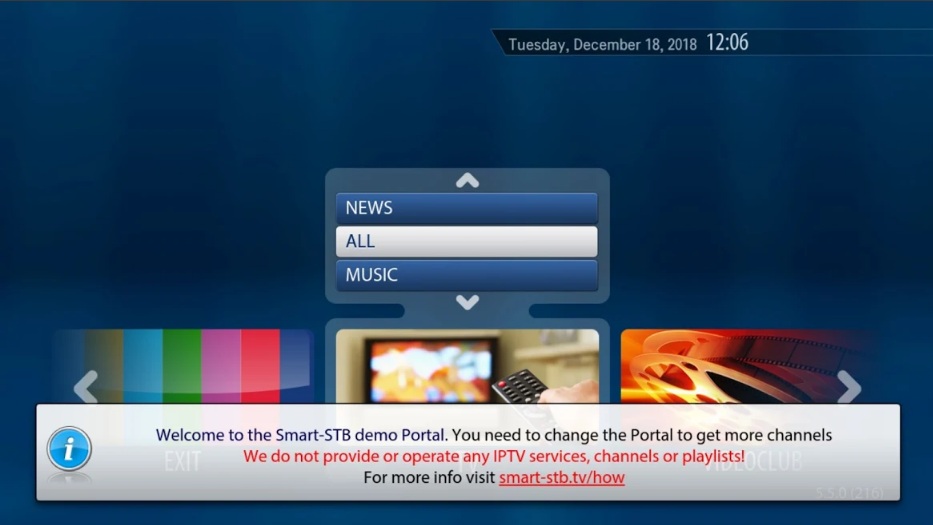
Smart STB is een van de eerste en beste applicaties die kan worden geïnstalleerd op Samsung, LG, … Smart TV’s. Hiermee kunt u toegang krijgen tot IPTV-diensten via een Portal-link, net als MAG-boxen, met alle functies die u van MAG- en Portal-boxen mag verwachten.
Functies van de Smart STB-app
Platform gebaseerd op de MAG 250.
Gecategoriseerde lijst met live kanalen.
Gecategoriseerde lijst met video’s op aanvraag.
Ondersteuning voor elektronische programmagids (EPG).
Programmapictogrammen (Picons).
Snelle kanaalbuffering.
Activering van de proefperiode voor Smart STB
Smart STB biedt, net als andere IPTV-apps op Smart TV, een proefperiode van 7 dagen die automatisch start wanneer u hem voor het eerst installeert en start op uw tv.
U kunt een nieuwe proefperiode van 7 dagen krijgen door u op de site te registreren en met hetzelfde account kiest u voor een betaalde licentie om deze na het einde van de proefperiode te blijven gebruiken.
Hoe voeg ik een portaallink toe op Smart STB?
Na de laatste update is het toevoegen van de portaallink op Smart STB en het bedienen van uw IPTV-abonnement eenvoudiger geworden dan voorheen en dit zijn de stappen die u moet volgen:
Step 1: Nadat u de toepassing op uw tv hebt geïnstalleerd, start u deze of start u deze opnieuw om de 10-cijferige code op uw hoofdscherm onder de QR-code weer te geven, zoals in de volgende afbeelding:
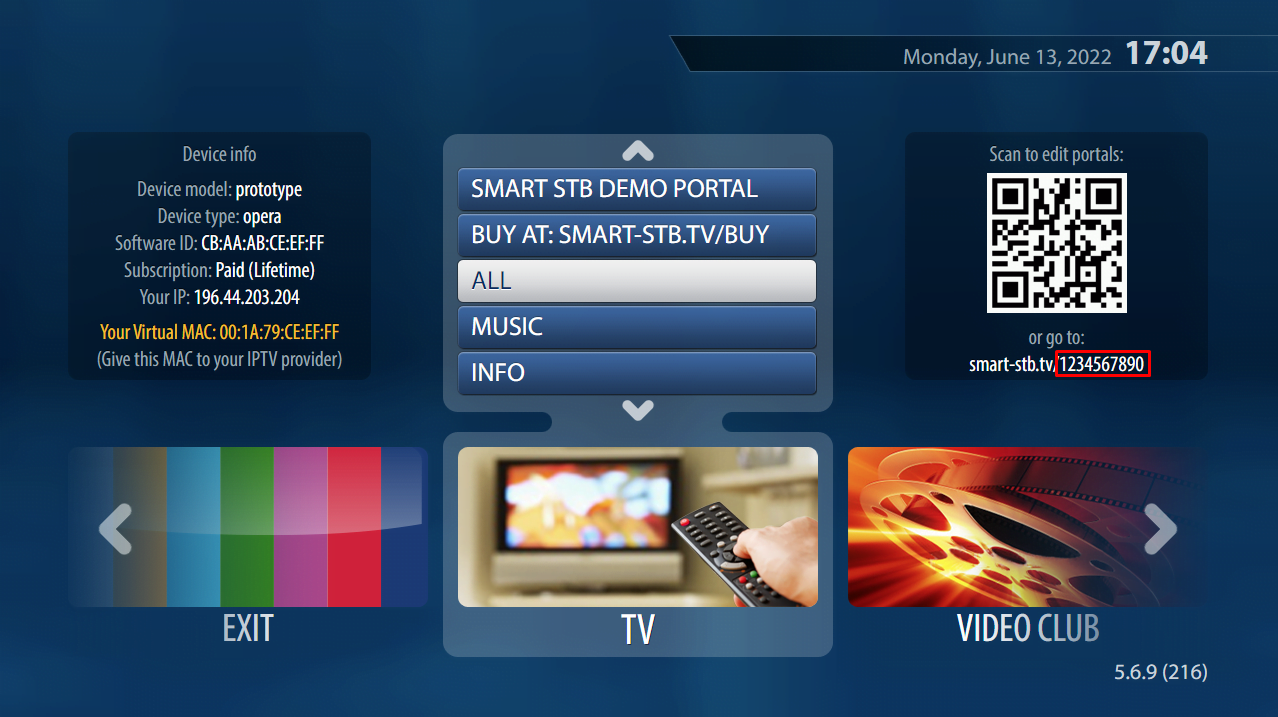
Step 2: Scan de QR-code om rechtstreeks naar de onderstaande link te gaan (smart-stb.tv/xxxxxxx) of typ in een browser de volledige link met de 10 cijfers.
Merk op dat u ook naar deze link kunt gaan en alleen de 10 cijfers kunt invoeren: https://www.smart-stb.net/edit/
Step 3: Op de pagina die wordt geopend, moet u velden invullen. Geef in het veld “Portal 1 name” een naam op en zet op “Portal 1 URL” de link van de portal verzonden en sla op.
Step 4: Ga na succesvolle registratie terug naar uw tv en start de app opnieuw. Als alles correct is ingesteld, zou u de laadbalk moeten zien en zou de lijst moeten worden geladen en zou u de kanaalboeketten op het tv-gedeelte moeten hebben.
En voila, het is eenvoudig en snel in een paar stappen om uw abonnement te laten werken en van de service te genieten.
Belangrijk: bij het bestellen moet u ons uw virtuele mac-adres (virtueel MAC-adres: 00:1A:79: …) verstrekken om toegang tot ons portaal te autoriseren en uw applicatie kan de lijst laden.

Welkom bij MOX Channels. Hoe kan ik u helpen ?